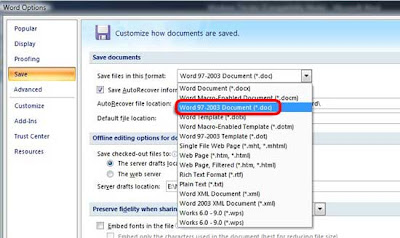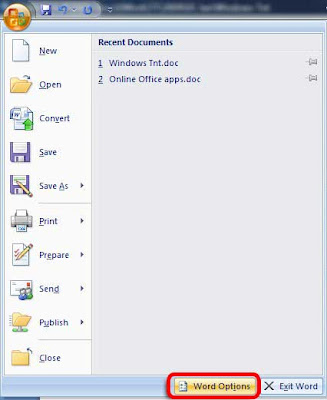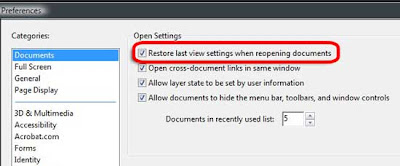1. First and foremost we need to stop the service which is responsible for printing. Hence hold on Win key + R to bring up the Windows Run command. Type in services.msc, press Enter. In Vista simply hit the Start Orb and type in services, click on the option to open up.
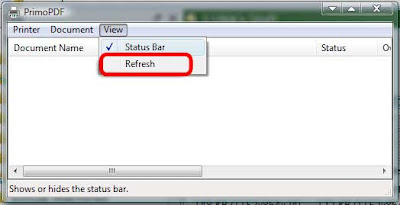 2. Now once in the services window click any of the options on the left side, hit P on the keyboard till you come to Print Spooler option. Right-click and click Stop to disable it. You've just stoped your PC from printing anything further, but your printing job has yet to be flushed.
2. Now once in the services window click any of the options on the left side, hit P on the keyboard till you come to Print Spooler option. Right-click and click Stop to disable it. You've just stoped your PC from printing anything further, but your printing job has yet to be flushed. 3. For that navigate to C:\Windows\System32\spool\PRINTERS and delete all the contents in the folder. You've now flushed everything from you print job.
4. Back to services, now Right-click and click Restart to enable printing on your PC again.
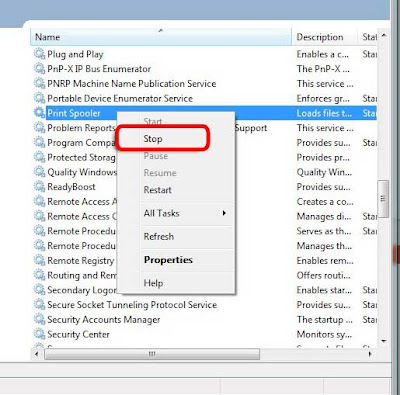
5. Refresh the print queue. Your problem should have been solved.
There's a great little freeware application called Print Flush 1.3. It's a batch file that does the same thing mentioned here with just a click of the mouse.